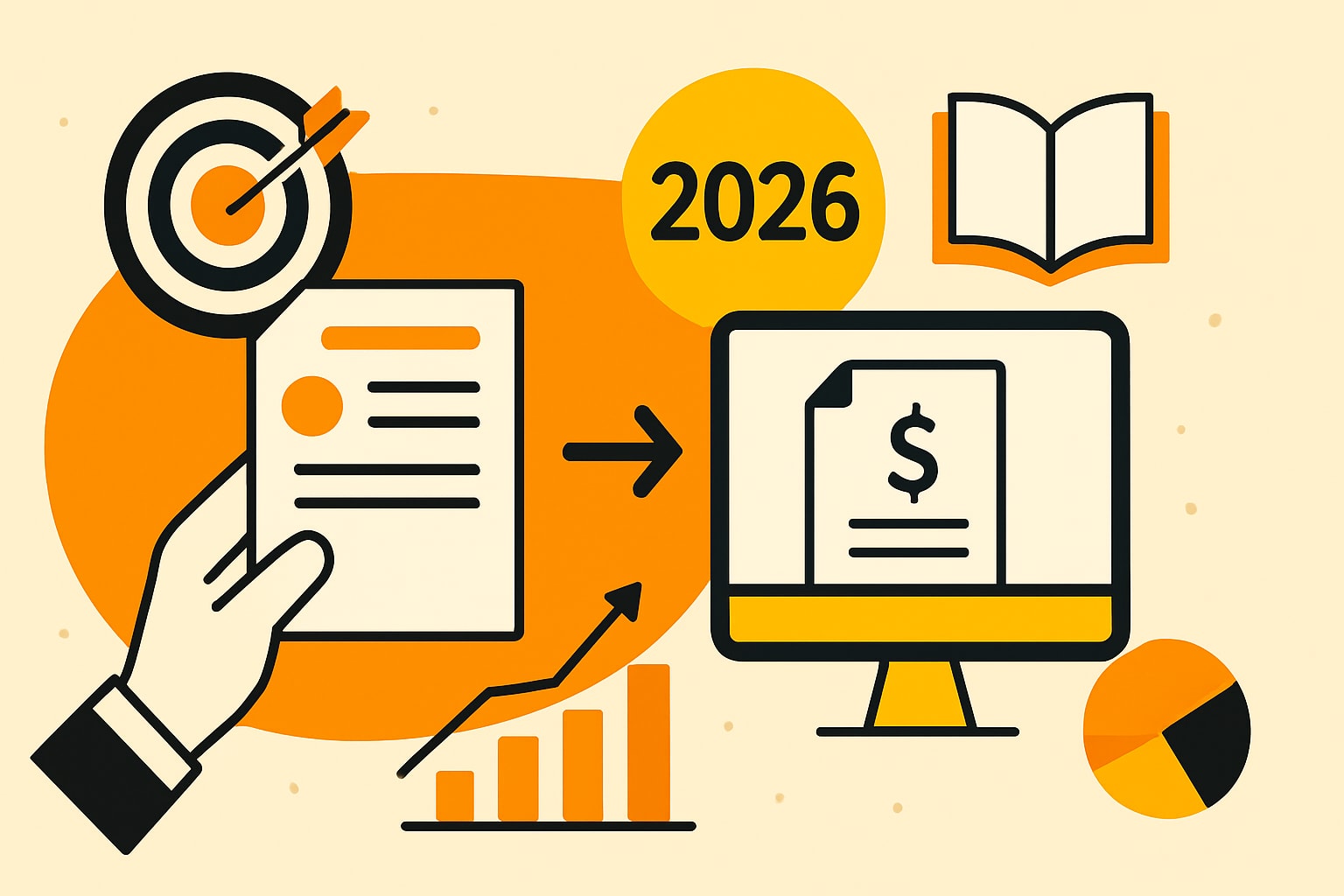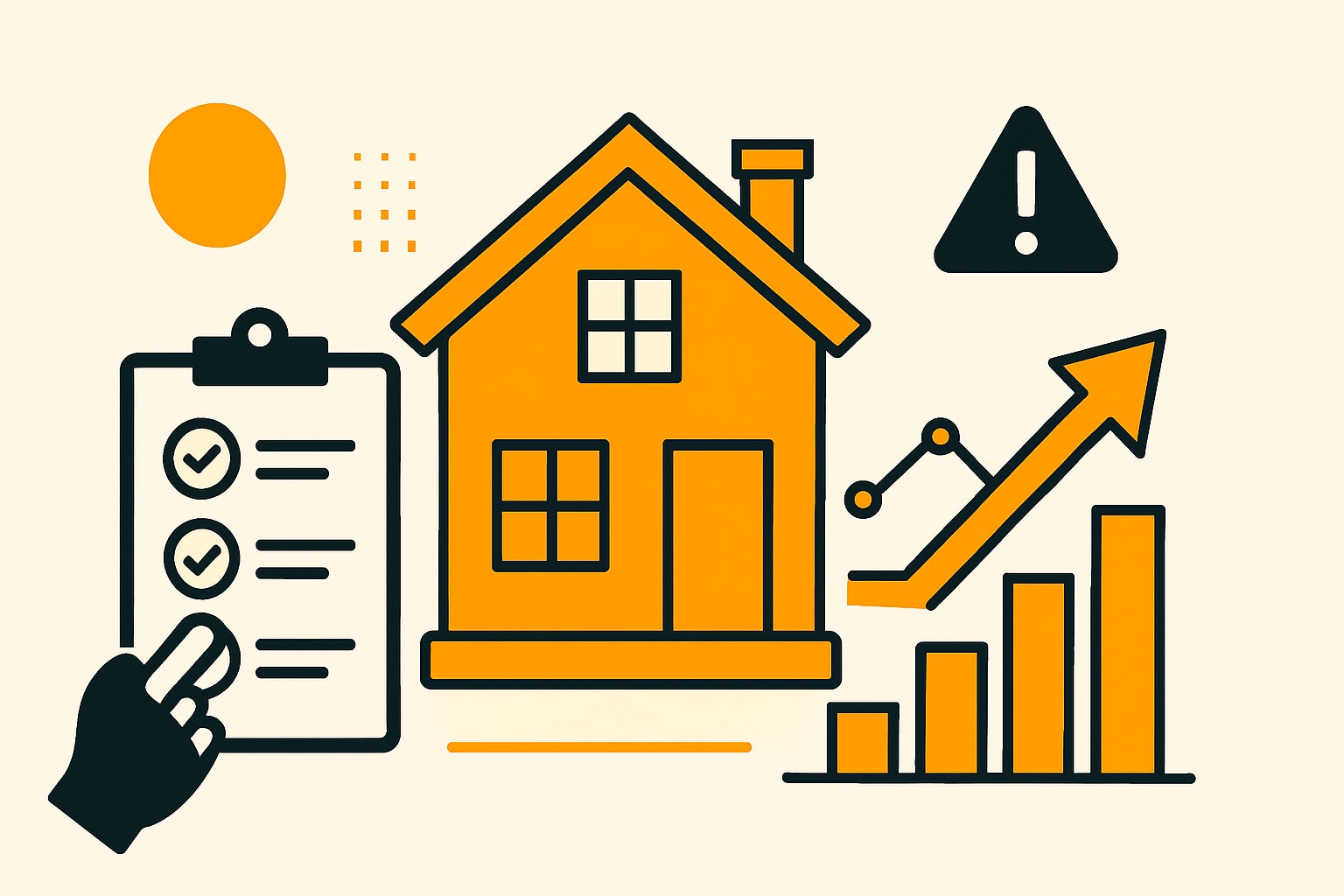File Backup - How to Best Protect Your Data

Data loss due to cyberattacks, hardware failures, or human error is commonplace today. But how safe are your most important files, really?
More and more people and companies are realizing they need to back up their files to minimize risks. Professional data backup is not a luxury, but a must.
In this guide, you’ll learn how to prepare optimally for 2025: from local backups to modern cloud solutions, from practical tools to concrete strategies. This way you protect your data sustainably and remain able to act – in any situation.
Why data backup is more important than ever in 2025
The digital world is becoming increasingly insecure. Cyberattacks are rising rapidly, hardware can fail suddenly, and a small mistake is enough for important data to disappear forever. The question of how best to back up your files is more relevant than ever.
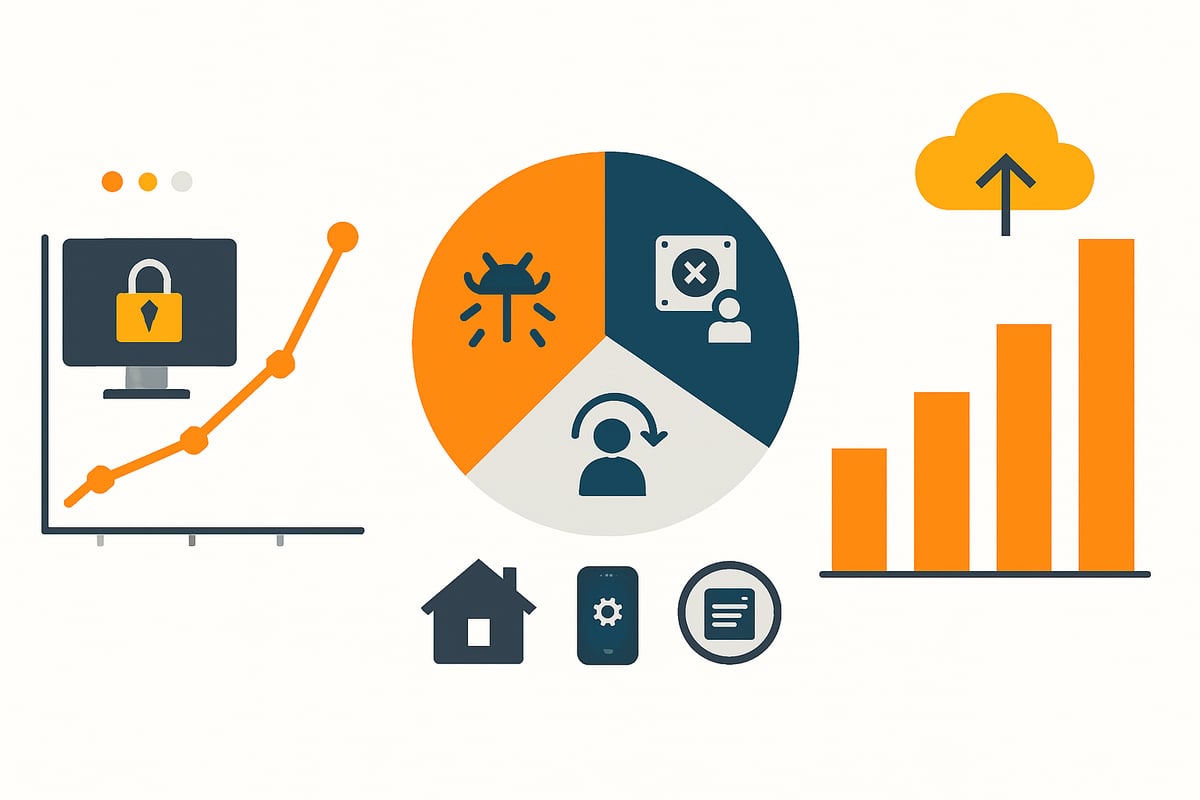
Digital threats and risks
In 2024, the number of ransomware attacks increased by 20% according to the BSI Situation Report 2024: Cybersecurity Situation in Germany. Not only companies, but also private users are affected. Often a single click on a malicious link is enough and documents, photos, or projects are encrypted.
But it’s not just hackers that pose a threat. According to experts, hardware failures and human errors are the most common causes of data loss. Remote and mobile work are also creating more and more data that needs to be well protected. Legal requirements such as the GDPR increase the pressure to back up your files regularly.
Impact of data loss
Data loss is not just annoying—it can be very expensive. For small and medium-sized enterprises, the average damage per incident is around €10,000. But for private individuals, the loss of family photos or important documents can be painful as well.
In addition, anyone who forgets to back up their files risks the trust of customers and partners. Recovery costs time and resources. Often data is not recoverable or only partially restorable. This results in not only financial but also emotional damage that could have been avoided.
Trends for 2025
The way we back up our files is changing rapidly. Cloud-first strategies are becoming more prevalent and enable flexible, location-independent backup. Automated backups ensure no data is forgotten. Artificial intelligence helps identify risks early and optimize backups.
Backup solutions are also increasingly being integrated into daily workflows. This allows data to be restored more quickly and processes to become more efficient. Modern tools offer not only convenience, but also extra security.
Arguments for proactive action
If you want to back up your files, you shouldn’t wait until after damage occurs. Prevention is significantly cheaper than a complex recovery. Companies that back up regularly gain a clear competitive advantage and protect their reputation.
It’s also important in private life to safeguard memories and important documents. Whether family photos, tax documents, or customer data: a backup can make all the difference in an emergency. Everyday life shows again and again how quickly data can be lost.
Relevant statistics and facts
The numbers speak for themselves:
| Fact | Value |
|---|---|
| Companies do not survive data loss | 90% |
| Users do not back up regularly | 30% |
| Cloud backup usage in 2024 | 65% of companies |
| Damage per incident (SMEs) | €10,000 |
These figures show: Anyone who neglects to back up their files today risks not only financial losses, but also the future of their company or important personal memories. Now is the time to act and comprehensively protect your data.
The most important backup strategies and methods
The question of how to back up your files is more important than ever in 2025. Without a well-thought-out strategy, you risk losing your most valuable data. Modern backup methods build on proven basic principles and are becoming ever more efficient thanks to new technologies. Below you’ll learn which methods truly make sense, how to avoid common mistakes, and which practical examples show what matters in an emergency.
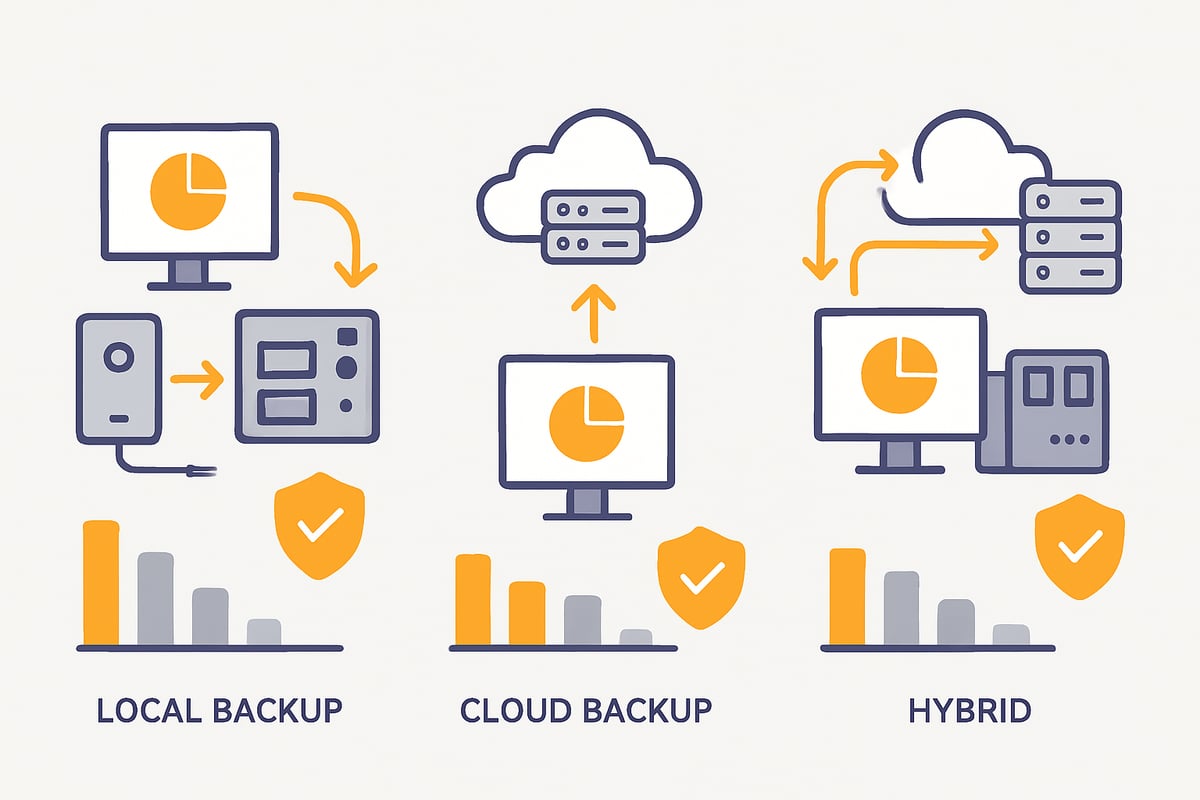
Basic principles of data backup
The foundation of every successful strategy to back up files is the 3-2-1 principle. That means: create at least three copies of your data, store them on two different media, and keep one copy off-site. This effectively protects you against hardware failure, theft, or fire.
Choosing the type of backup is also important. A full backup secures all data, while incremental and differential backups save only changes. This saves storage space and time. Set a clear backup schedule from the outset. It’s the only way to ensure you back up your files before it’s too late.
Local backups: Hard drives, NAS & external media
Local backups are the classic method to quickly back up your files without an internet connection. For example, you use external hard drives, USB sticks, or a NAS system (Network Attached Storage). NAS systems are particularly useful for families and small businesses because they offer central access and automation.
However, there are also risks: in the event of theft, fire, or defects, all local backups can be lost. Therefore, it’s essential to keep at least one copy off-site or additionally rely on other methods.
Cloud backups: Backup in the cloud
Cloud backups give you maximum flexibility when backing up your files. You can access your data from anywhere, use automatic versioning, and are protected against local disasters. Providers like Dropbox, Microsoft OneDrive, and Google Drive are widely used and offer various security and pricing models.
However, note that you are dependent on the provider and should keep an eye on data protection and costs. A recent statistic shows that 65% of companies were already relying on cloud backups in 2024.
Hybrid approaches
The combination of local and cloud backup is considered the gold standard for backing up files. You benefit from fast on-site recovery and protection against disasters via the cloud. Hybrid systems synchronize data automatically and offer flexible recovery options.
Automation is especially crucial for companies to avoid errors and save time. You can find more on this in the article Automated data backup in companies, which shows how to design backup processes efficiently with modern tools.
Backup intervals and versioning
Regular backups are the be-all and end-all when backing up files. For private users, a weekly backup is often sufficient; companies, however, should choose daily or even hourly intervals. With versioning, you also protect yourself against accidental changes or deletions.
Example: Dropbox stores versions up to 180 days old, so you can revert to earlier states at any time. Adjust intervals and versioning to your individual requirements.
Sources of error and how to avoid them
Many users make avoidable mistakes when backing up files. Often there is only one copy, no regular checks, or insecure passwords. To ensure backups really help in an emergency, you should enable automatic monitoring and notifications.
It’s also advisable to test backups regularly. This way you can be sure your data can actually be restored in an emergency and you won’t be caught by an unpleasant surprise.
Practical examples
Practice shows how important it is to be systematically able to back up files. After a ransomware attack, a company achieved full recovery thanks to a current cloud backup. For accidentally deleted family photos, a local backup on NAS helped.
Hardware damage also occurs again and again. Those who create regular backups can avoid data loss and save themselves expensive and lengthy recovery attempts. The right strategy makes the difference.
Modern tools and services for data backup compared
Choosing the right tools and services is crucial when you want to back up your files. The range of solutions spans from classic backup software to innovative cloud services. Modern systems offer not only more convenience but also additional security—provided you know what matters.
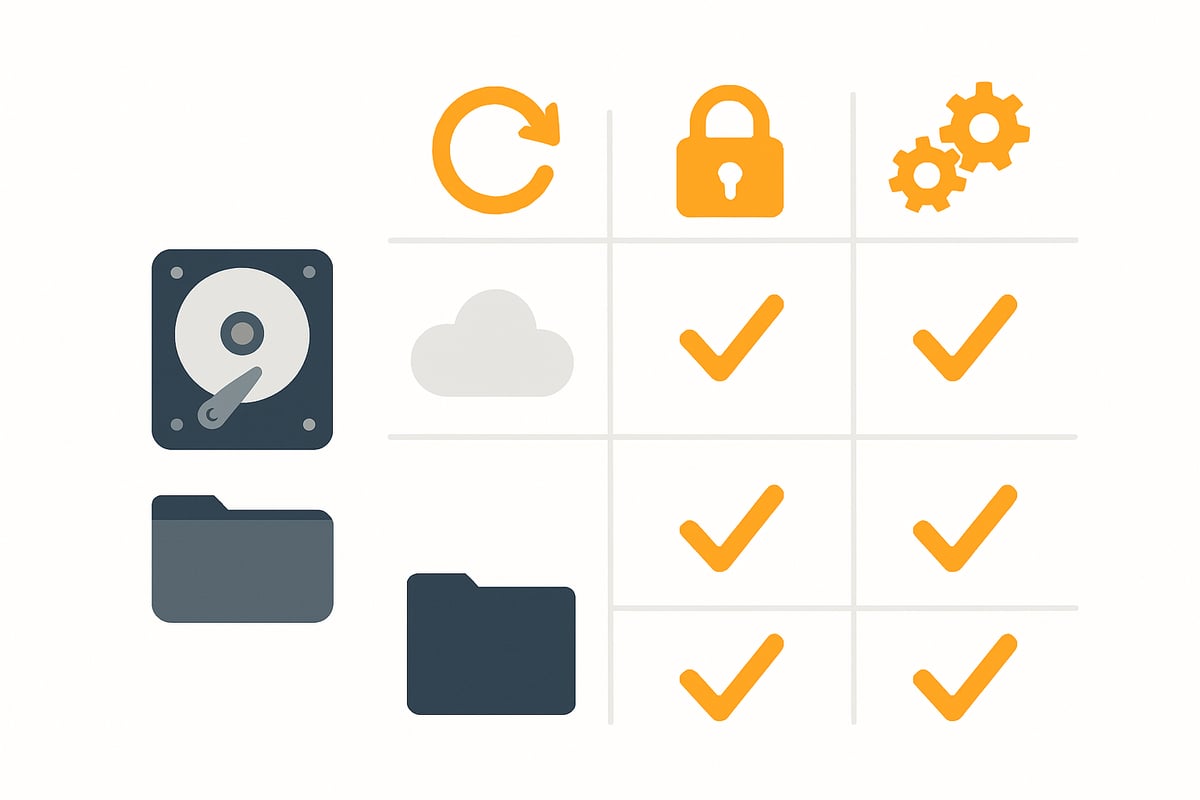
Local backup software
Local backup programs like Windows Backup, Apple Time Machine, and Acronis True Image are the classics among the tools when it comes to being able to back up a file. They score with easy setup and fast recovery in the event of an emergency.
- Windows Backup: Seamlessly integrated into Windows, ideal for beginners.
- Apple Time Machine: Automated, especially for Mac users.
- Acronis True Image: Cross-platform, with additional features like cloning and image backups.
These solutions are particularly suitable for users who want to maintain control over their data and remain independent of internet connections. They are optimal for regularly backing up files and usually offer an intuitive user interface.
Cloud backup providers at a glance
Cloud backup services are becoming increasingly important when it comes to being able to back up a file—no matter where you are. Providers like Dropbox, Microsoft OneDrive, and Google Drive offer automatic backup, versioning, and recovery so you’re protected even against accidental changes.
| Provider | Platforms | Versioning | Storage included | Special features |
|---|---|---|---|---|
| Dropbox | Win/Mac/Mobile | Up to 180 days | 2 GB (Free) | Remote wipe, Teams |
| OneDrive | Win/Mac/Mobile | Up to 30 days | 5 GB (Free) | MS 365 integration |
| Google Drive | Win/Mac/Mobile | Up to 30 days | 15 GB (Free) | Simple sharing |
Especially for companies and mobile users, backing up files in the cloud is a real game changer. Automatic synchronization and cross-platform use make handling particularly convenient.
Security features & data protection
Security is paramount when backing up files. Modern tools use end-to-end encryption, two-factor authentication, and GDPR-compliant storage. Especially for sensitive data, it’s important that the backup solution adheres to strict data protection guidelines.
Some providers also offer features such as remote wipe for lost devices or detailed logs to control access to your files. Before choosing, check whether your solution meets all the security standards that are important to you.
Automation and integration
Automated backups take a lot of work off your hands and ensure you can back up your files without having to think about it actively. Many tools offer schedules or event triggers so backups run automatically in the background.
Integration into existing workflows is crucial, especially in corporate environments. The integration of backup workflows allows you to connect backup processes seamlessly with platforms like Microsoft 365, Teams, or Dropbox. This saves time, reduces errors, and ensures every step is documented.
Costs and pricing models
The costs for backing up files vary depending on the provider and range of functions. Many cloud services offer free starter packages with limited storage, while professional solutions charge monthly fees.
- Dropbox: from €9.99/month (2 TB)
- OneDrive: from €7/month (1 TB, incl. Office)
- Google Drive: from €1.99/month (100 GB)
When choosing, pay attention to how much storage you really need and whether additional features like versioning or enhanced security are included. Also compare contract terms and support services.
Relevant statistics and recommendations
Studies show: 80% of users who use automated backups experience less data loss. Nevertheless, 30% of all users still do not back up their data regularly. Anyone who wants to consistently back up every file should set up at least one automated backup system and perform regular recovery tests.
Whether private or in business—a well-thought-out backup concept pays off. Use the strengths of different tools, combine local and cloud solutions, and rely on regular checks of your backups.
Step by step: Develop and implement your own backup strategy
An effective backup strategy is the foundation for reliably protecting your data. Whether for private documents, family photos, or business projects—if you want to back up your files, you should proceed systematically. With these seven steps, you’ll build your individual backup solution.
Step 1: Data analysis and prioritization
It starts with the question: Which data is truly important? Analyze all existing files and sort them by criticality. Sensitive customer data, contracts, or personal memories such as family photos deserve the highest priority when backing up files.
- Data classification: sensitive, important, optional
- Example: project files vs. temporary downloads
- Tip: create a list to keep an overview
The more precisely you prioritize, the more targeted you can align your backup strategy.
Step 2: Choosing your backup method(s)
Now it’s about choosing the right method to back up files. Will you use local backups, cloud solutions, or a hybrid combination? Consider factors such as data protection, budget, and accessibility.
- Local backups: external hard drives, NAS
- Cloud backup: providers like Dropbox, OneDrive
- Hybrid: a combination for maximum security
Pay special attention to data protection requirements and check whether your provider meets data protection and legal requirements.
Step 3: Setting up the backup solution
Now you’ll set the technical foundation to back up your files. Install the chosen backup software, configure schedules, and select the relevant folders.
- Set a backup schedule (e.g., daily, weekly)
- Enable encryption and password protection
- Test run: simulate backup and recovery
A dry run ensures your data can actually be restored in an emergency.
Step 4: Automation and monitoring
Automate file backups to prevent errors and save time. Modern tools offer schedules, automatic synchronization, and notifications in case of problems.
- Activate automatic backups
- Monitor backup integrity
- Notifications for malfunctions
This keeps your backup current and reliable without manual intervention.
Step 5: Documentation and training
Document your backup strategy and train everyone involved. Only when everyone knows how file backup works can mistakes be avoided.
- Document the backup plan
- Define responsibilities
- Create an emergency data recovery plan
Clear documentation provides security, especially in companies or families.
Step 6: Recovery in an emergency
Every minute counts in an emergency. With clear guidance, backup and recovery go smoothly.
- Step-by-step instructions for recovery
- Cover different scenarios: hardware failure, ransomware, accidental deletion
- Example: recovery via cloud provider or backup software
Test regularly how quickly and completely you can access your files.
Step 7: Regular review and adjustment
Technology, data volumes, and risks change. Review your strategy for backing up files at least every six months and adapt it to new requirements.
- Update the backup strategy when new devices or data types are added
- Perform test restores
- Statistic: Many users only adjust their strategy after data loss—be proactive
This keeps your backup system effective in the long term and protects your most important data.
Automate backups: Increase efficiency and security
The digital world is growing rapidly and data volumes are exploding. Manually backing up files quickly becomes a mammoth task—errors and forgetfulness are preprogrammed. Automation is the key to taking security and efficiency to a new level.
Advantages of automation
Automated backups relieve you of the worry about whether you really back up your files regularly. They run in the background without you having to think about them.
- No more forgotten backups
- Time savings for you and your team
- Fast recovery in an emergency
Automation minimizes sources of error and keeps data backups up to date. Especially for companies, automated file backup is a decisive competitive advantage.
Integration into existing workflows
One major advantage: automated solutions can be easily integrated into existing processes. Whether Microsoft 365, Teams, or Dropbox—many tools offer interfaces for automated file backup.
For example, you can set new email attachments or invoices to be automatically backed up in the cloud. This not only saves time but also ensures complete documentation and more transparency.
Automated processes help make file backup routine without you having to perform every step individually.
Security and compliance
Automated file backup not only increases efficiency but also security. Modern solutions encrypt your backups automatically and protect them with two-factor authentication.
| Feature | Benefit |
|---|---|
| Encryption | Protection against unauthorized access |
| Access controls | Only authorized persons have access |
| Audit logs | Traceability & GDPR |
Automated file backup is essential, especially with regard to data protection and compliance. This way you meet GDPR requirements and are well prepared for audits.
filehub: The automation platform for secure file backup
One example of professional automation is filehub. The platform enables you to automate file backups and document workflows completely without programming. Thanks to integration with Outlook, Teams, and Dropbox, backups and sharing run fully automatically.

One major advantage: you’ll find best practices for automating processes directly on the filehub blog. This way you learn step by step how to make file backup even more efficient and secure.
With German data centers, C5 certification, and GDPR compliance, filehub is ideal for companies with high demands on data protection and compliance.
Examples of automated backup scenarios
What does automated file backup look like in practice? Here are a few typical scenarios:
- Daily backup of all new files in the documents folder
- Automatic versioning with every change
- Synchronization between local server and cloud
- One-click recovery of deleted files
This turns file backup into a self-runner and lets you focus on your core business. Errors and data loss become a thing of the past.
Best practices and tips for maximum data security
The digital world is full of risks. If you want to back up your files today, you need to do more than just create a backup. It’s about a combination of strong protective measures, regular checks, and clear processes. With these best practices, you’ll be one step ahead.
Passwords and access protection
The first step to being able to back up a file is strong access protection. Use complex, unique passwords for every backup solution. Enable two-factor authentication so attackers can’t access your data even if a password is stolen.
Grant access rights only to people who truly need them. Less is often more, especially with sensitive data. The current increase in cybercrime and security vulnerabilities, as described in the report on cybercrime in Germany, shows how important these measures are.
Regular checks and test restores
Many users believe that with a backup, file backup is done. But a backup is only as good as its restorability. Perform a test restore at least once per quarter.
Check whether backups are complete and readable. Review logs for errors. Statistics show that 60% of backups are useless in an emergency if they’ve never been tested. Do better and create real security.
Encryption and physical protection
Secure your data twice: encrypt all backups, whether local or in the cloud. This keeps file backups protected even in the event of device theft or loss.
Store external hard drives or other storage media in secure places, such as a safe. Prefer hardware with integrated encryption to minimize effort.
Data protection and legal requirements
When backing up files, you must also comply with legal requirements. The GDPR sets out how personal data must be protected and stored.
Choose providers with servers located in Germany or the EU. Ensure retention periods are met and old data is deleted in good time. A transparent deletion concept prevents later problems.
Handling old and no longer needed backups
Outdated backups can be a security risk. Develop a plan to regularly clean up old backups as part of your file backup strategy.
Delete old backups securely, for example by overwriting or using specialized deletion software. This prevents data leaks and ensures no sensitive information falls into the wrong hands.
Emergency plans and responsibilities
Every strategy for backing up files needs clear responsibilities. Define who is responsible for backup and recovery, and document the procedures.
Set emergency contacts and precise steps for different scenarios, such as hardware failure or cyberattack. A well-thought-out backup plan helps teams and families act quickly in an emergency and avoid data loss.
Do you want to not only protect your data in 2025, but also back it up efficiently and stress-free? Then automated and audit-proof workflows are the right approach. With filehub, you save time and reduce errors because backups, file retrievals, and recoveries simply run automatically—whether in a team, in the home office, or on the go. Data protection and GDPR compliance are, of course, always guaranteed. Try out how easy professional data backup can be today, and get started effortlessly with the solution developed specifically for German companies.